Employee Monitoring Software For Multiple Devices

Employees use various devices, such as desktop computers, laptops, and mobile devices, to complete daily tasks. It is critical to keep an eye on all of these devices to monitor employee behavior and boost productivity.
Businesses need an employee monitoring software capable of uninterruptedly monitoring numerous devices at once. Wolfeye is a remote desktop software capable of monitoring multiple devices in real time.
This article discusses in detail the methods of monitoring multiple employees’ devices in the workplace using Wolfeye.
Why Do Businesses Need Multi-Device Monitoring?
Businesses of all sizes need high-performing equipment and multiple devices to keep the systems up and running. Device monitoring helps in maximizing the performance of the employees and ensures system efficiency.
With the help of innovative monitoring technology and its integration into IoT systems of businesses, it is easy to detect technical problems early on.
Early detection can minimize downtime and data loss. It also helps in quickly addressing issues received by real time alerts.
Device monitoring is not confined to performance tracking. It also detects unauthorized access attempts and security breaches. By taking prompt action, you can protect sensitive data and keep the security of your system strong.
Multiple device handling can be difficult; hence a simple and unified monitoring system such as Wolfeye is required. Wolfeye offers a single server monitoring to all devices in the workplace.
By using a more centralized approach, you can concentrate on more strategic tasks while saving time and effort.
Overview of Wolfeye Monitoring Software
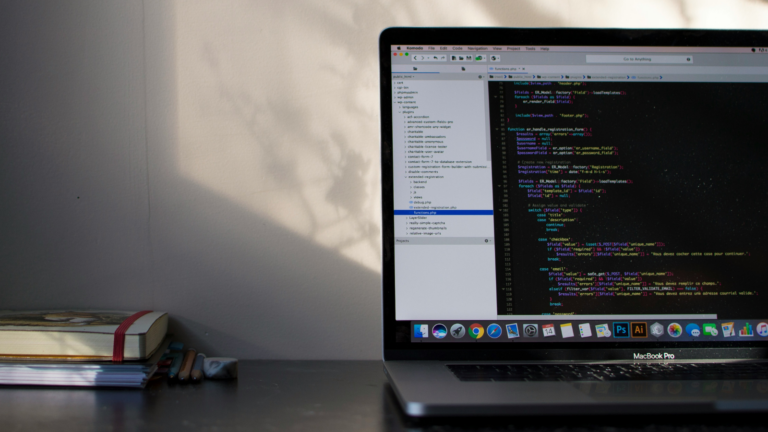
To address such occasions, the Wolfeye Remote Screen is a reliable option that can be relied upon. Wolfeye Remote Screen is a feature-rich employee computer monitoring software that helps the employer monitor the employees’ computers from a distance. This application called Wolfeye Remote Screen helps you see the live screen of any employee’s computer remotely. Quite surprisingly, it feels like you’re sitting right in front of their computer and monitor to watch them type. This makes it far more effective for real-time analytics in a way that can potentially require immediate action in case of a problem. It runs in stealth mode hence, the employee being monitored is not aware of the process. This goes a long way in establishing their true flow pattern when working and not being influenced by the fact that they are being observed.
Key features of Wolfeye Remote Screen
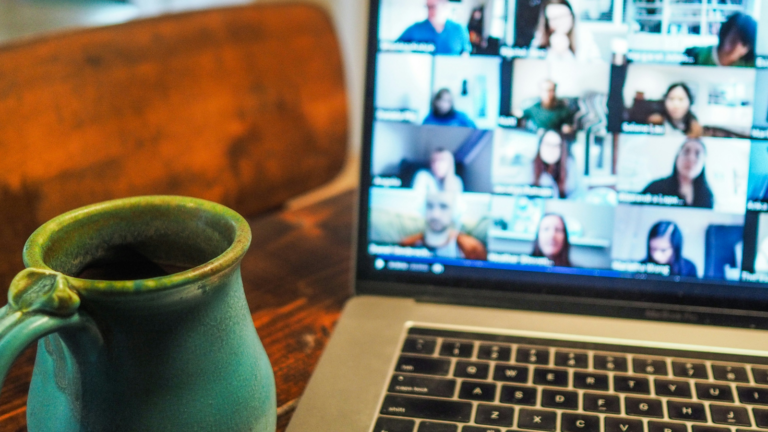
Wolfeye is a software program for remote desktop or remote access. It lets users manage and remotely operate their PCs or servers from another device. Using Wolfeye can be advantageous for staff members who have several devices to monitor.
Wolfeye allows you to control multiple devices from one server. You can view the desktop and laptop devices of employees. It is compatible with a variety of operating systems such as Windows 11, 10, 8, 7, Vista & XP.
Wolfeye is a complete solution for desktop monitoring because of its many features, including real-time monitoring, screen recording, data security, and an intuitive user interface.
An additional feature is advanced playback. You can record screens and store the recordings in an archive. Recordings can be searched by using a timeline and filters for date, time, or motion detection.
Furthermore, Wolfeye adds a security layer and safeguards the confidentiality of video recordings by using two-factor authentication.
With Wolfeye’s scalable architecture, you can effortlessly add more devices as per requirements and the number of employees in the company.
Monitoring Employee Desktop Using Wolfeye

Wolfeye provides desktop monitoring features to monitor employee activity.
First, Wolfeye needs to be activated on the employee desktop. The procedure is simple as explained below:
- Download and install the software on your desktop.
- Register your account and access the Wolfeye Remote Screen website.
- Set up the program to allow remote access.
- Use the main server connected to Wolfeye to monitor the desktop.
Employers can decide how they want to monitor the desktop. Wolfeye offers a few ways:
Live monitoring
The desktop screen can be monitored in real time on the main server. It keeps an employee’s online activity in check in real time. Employers can detect obstacles faced by employees through the main server and guide them to solve the problem.
Screen recording
If employers are temporarily away and cannot track live activity, they can Wolfeye’s screen recording feature to record or take screenshots at intervals and monitor them later.
Idle Time Tracking
Tracking also involves keeping an eye on employee’s usage of applications and websites during working hours. This helps in reducing their idle time and unproductive social media scrolling during work hours.
Monitoring Laptops of Employees Using Wolfeye
Laptops are portable desktops, however, their mobility does not prevent Wolfeye from monitoring the employee’s activity on the laptop.
The installation of Wolfeye on a laptop is similar to installation on a desktop. However, a laptop needs an active internet connection for Wolfeye to operate.
Internet Usage Tracking
Wolfeye runs in the backend of laptops and watches active tabs on laptops in real time. This includes applications, websites, laptop files, etc. Staff members can keep an eye on the websites they visit and make sure they are not accessing compromised websites.
Location Tracking for Remote Teams
Remote work is at an all-time high, and managing remote teams requires innovative solutions. Wolfeye provides information about team members’ locations during working hours, which can be used to improve data security.
Ensuring employees handle sensitive data in safe settings helps reduce potential risks brought on by increased mobility.
Laptops run exclusively on batteries. It is best to set up monitoring schedules to prevent laptop batteries from running out during the monitoring of an important project.
Monitoring Mobile Devices of Employees Using Wolfeye
Wolfeye is not designed for installation on mobile devices and tablets (android, iOS). It specializes in desktop monitoring. However, employers can use browsers on their phones to track the desktops of employees remotely.
If an employee has connected a mobile device to their desktop and the data is visible on the desktop screen, then Wolfeye can monitor that data as part of live desktop monitoring. Through this integration, their emails and chats from phones can be monitored.
Mobile device monitoring via desktop can be used for employees of customer service departments as they use different mediums and devices to interact with customers.
Employee Privacy Concerns
Employee monitoring software is a helpful tool for employers, but there are some privacy concerns.
Employers must be transparent about their monitoring policies in official contracts. Open communication and transparency build an environment of trust and foster a positive work environment.
Wolfeye’s fundamental principle is ethical monitoring; it prohibits breach of employee’s data or monitoring their device without their consent. Wolfeye also urges its users to comply with local monitoring laws before using the software. Give privacy and productivity equal priority.
Conclusion
Thanks to its scalable feature, Wolfeye can monitor numerous desktop computers and large PC networks. It is a secure and cost-effective monitoring solution for companies of every size. However, it should be used as a security tool, not for micromanagement.