How To Track My Child’s Laptop Using a Mobile Phone
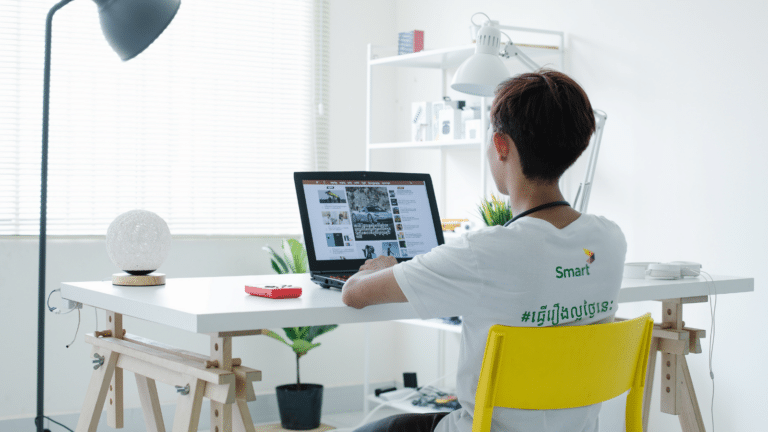
Supervising your child’s computer use is one proactive way to ensure their safety when using the internet. It enables you to monitor the websites and apps that children use along with the amount of time they spend using their gadget.
A range of parental control software and applications are available for you to monitor their online activity. Many mobile devices also have built-in parental controls for browsers and applications which are useful for tracking and limiting screen time.
This article will review Wolfeye, a popular device monitoring app for your kids devices—phones or laptops, its features and setup in detail.
Choosing the Right Computer Monitoring Software
Choosing the right monitoring software can be challenging with multiple options in the market. Use the following points to decide on a software that suits your needs:
Define Your Monitoring Needs
Parents can decide in advance which particular areas of your child’s laptop use they want to monitor. Determine whether you need to keep an eye on their past browsing or app usage for social networking.
By being aware of your demands, you may select software that advances your goals and ensures you get the most relevant information for your issues.
Evaluate & Compare Key Features
One must analyze the key features offered by various monitoring programs. Look for features like real-time monitoring, which allows you to observe activities as they happen, and activity reports, which provide you with detailed summaries of your child’s usage.
To prevent seeing harmful or adult content, consider alternatives for blocking websites and restricting or managing the use of apps. These elements are necessary for effective parental control and monitoring.
Compatibility & Usability
You should verify if the software is compatible with your child’s computer operating system, whether it be Windows, macOS, or another one and your mobile device which you will be using as a monitoring device.
An complicated or confusing interface can make it difficult to manage settings or evaluate data, which can hinder effective monitoring.
Review Privacy & Security
You should check the security protocols and privacy policies of the software to ensure that your child’s data is safe. To secure sensitive data, software must comply with all applicable privacy laws and regulations.
Look for features like data encryption and safe storage to ensure the protection of your child’s personal information and to prevent unauthorized access.
Compare Price & Customer Reviews
Analyze the price and subscription plans of the different software solutions. Consider the features offered by each plan and whether the cost is within your budget. Take into account the caliber of customer support and the regularity of updates.
While regular updates ensure that the program is up to date with security requirements and functionalities, prompt problem-solving can be facilitated by excellent support.
How Wolfeye Assists in Monitorong Your Child’s Laptop Using a Mobile Phone?

Wolfeye Remote Screen is a remote access or remote desktop program. It enables users to remotely control and maintain their servers or PCs from another device. Reaching a computer from a distance or using remote work or support can both benefit from this.
Although Wolfeye works best in an office setting, it can also be used in a home setting. Not only can people watch over their homes while they are away on vacation, but parents can also keep an eye on their children while they are not around or just keep tabs on their online activities like gaming and social networking sites.
Features of Wolfeye
The following features of Wolfeye make it a popular monitoring tool:
Live Screen Viewing
The most notable feature of Wolfeye is its capacity to enable remote PC screen viewing. This real-time monitoring feature improves control and supervision by enabling users to maintain a connection with their devices as though they were physically present.
This feature allows parents to see the names of the website and content their child is consuming using their mobile phone.
Screen recording
Users of the Wolfeye remote screen can regularly take screenshots, providing an overview of user activity. Keeping an eye on your child’s activities while you are at work can be challenging. In this situation, they can record their screen with Wolfeye and review their activity at a later time.
The program keeps track of websites that are visited, offering insightful data on online activity for a thorough monitoring experience.
Time Tracking
Children should prioritize physical activities more and have a set amount of screen time. Wolfeye can also be used to monitor kids’ screen time. Their internet time can be limited by setting timers in the Wolfeye monitoring account. Time tracking can be easily managed using the mobile phone version of Wolfeye.
Parental Control
Parents can change the settings of websites and applications using Wolfeye according to their kid’s age and needs. This includes blocking access to websites that contain harmful and age-inappropriate content.
Control Cyberbullying Instances
Cyberbullying may be captured by WolfEye’s live screen capture feature when it occurs in-game chat or message threads. This enables you to talk to your child about the problem and, if needed, report the incident to a specific platform.
How Does Wolfeye’s Remote Screen Works?

Wolfeye Remote Screen provides constant, covert computer activity recording and archiving, enabling round-the-clock monitoring. It offers real-time screen views and simple, automated website archiving setup.
Follow the simple steps to install Wolfeye on your child’s laptop and your mobile device.
- Download the Wolfeye.zip file into a user-accessible location to start the installation process.
- To stop malware interference, you can change your anti-virus settings to include the folder in the programs exclusions list.
- After extracting the installation file using the password Wolfeye, double-click the.EXE file to start the installation.
- When prompted, select Run Anyway.
- After installation, send yourself the monitoring link by using the Email URL button.
- Then click the green Share Screen button to start recording.
- To make Wolfeye run in stealth mode, choose Hide+Win Startup last.
How To Set Up Wolfeye on Your Mobile Phone?

You can easily setup Wolfeye on your mobile phone by following a two step procedure:
Synchronize Wolfeye with Your Mobile Device
- Before connecting Wolfeye to your phone, make sure the program and phone are configured appropriately.
- Install the Wolfeye app on your smartphone after downloading it from the relevant app store or website URL.
- Launch the application after installation, then log in with your Wolfeye account information.
- Follow the on-screen instructions to link your phone to the tracking software on your child’s laptop.
- The Wolfeye program on laptops may request that you enter a pairing ID or unique code in order to accomplish this.
To guarantee continuous monitoring, confirm that both devices are successfully connected and synchronized.
Configuring Alerts on Your Phone
- After synchronization, set up alerts and notifications to monitor your child’s actions.
- You may set up alerts for specific events or actions, such as trying to access banned websites or displaying odd usage patterns.
- You can also customize the types of notifications you receive and modify the frequency of their arrival.
This assures that you will be informed as soon as there are any significant events or changes in your child’s online behavior, giving you the opportunity to respond appropriately.
Wolfeye - A Communication Starter
Wolfeye can be used as a monitoring tool, but it can also be a beginning point for crucial discussions between parents and younger family members on their children’s internet behavior. Wolfeye facilitates more honest and transparent communication between parents and their kids on their online and gaming behaviors.
Wolfeye provides useful data regarding the quantity of time and content your youngster spends surfing the internet. With this knowledge, discussions concerning the impact of internet activity on people’s mental health and overall wellbeing may get underway.
To start, you could discuss how certain content types affect their mood or social interactions. You could also address any concerns or observations you have.
This approach not only helps to set clear expectations and guidelines, but it also demonstrates your willingness to understand, take into account, and appropriately support your child’s interests.
Conclusion
Wolfeye allows you to place an additional barrier between your children and internet risks. Important features like internet history preservation and live screen recording are included in the software. This makes certain that you can monitor your child’s actions from your smartphone and respond to them right away.